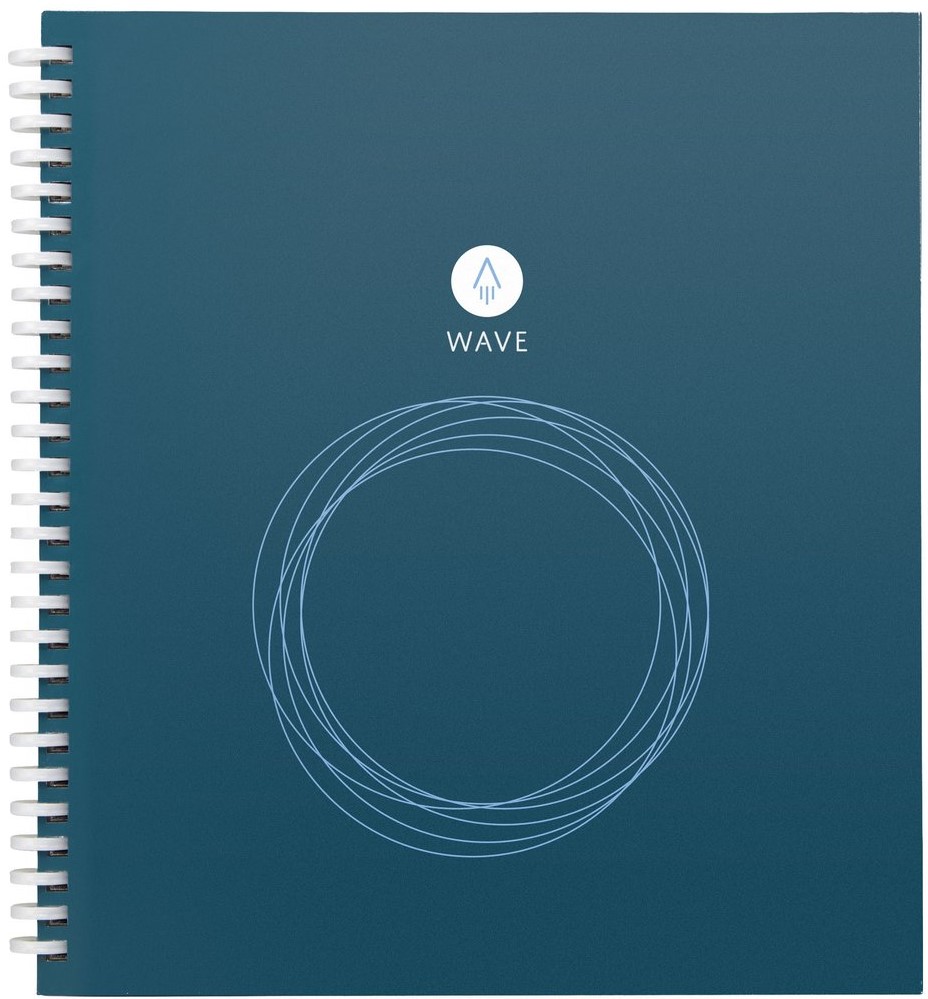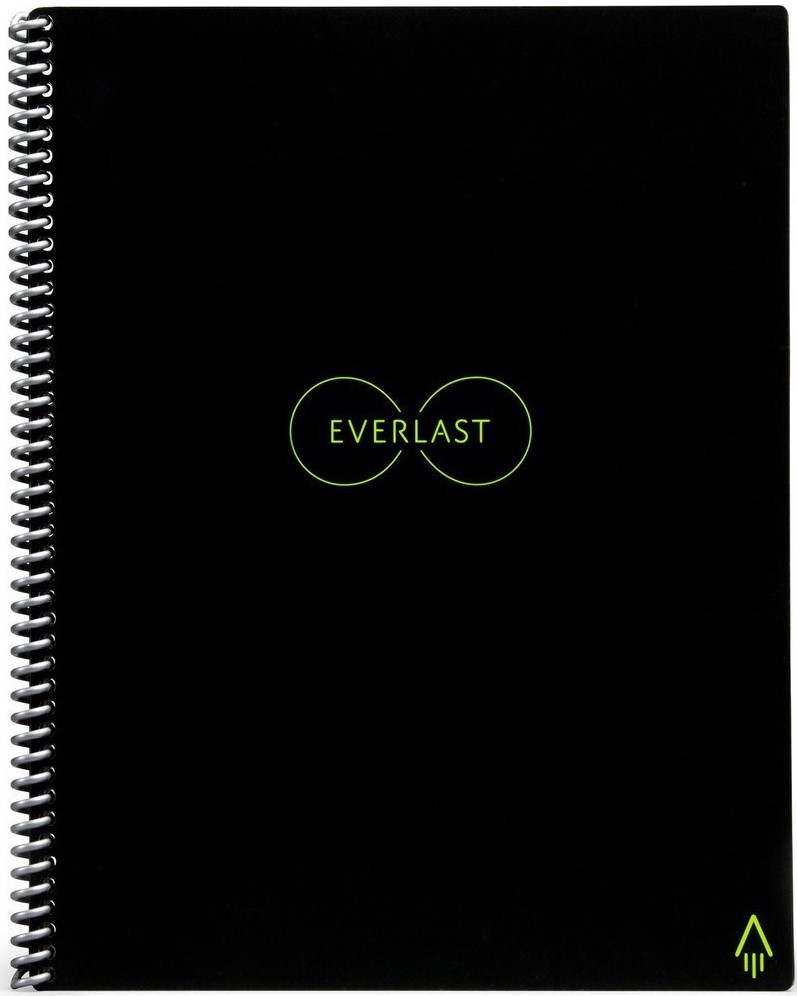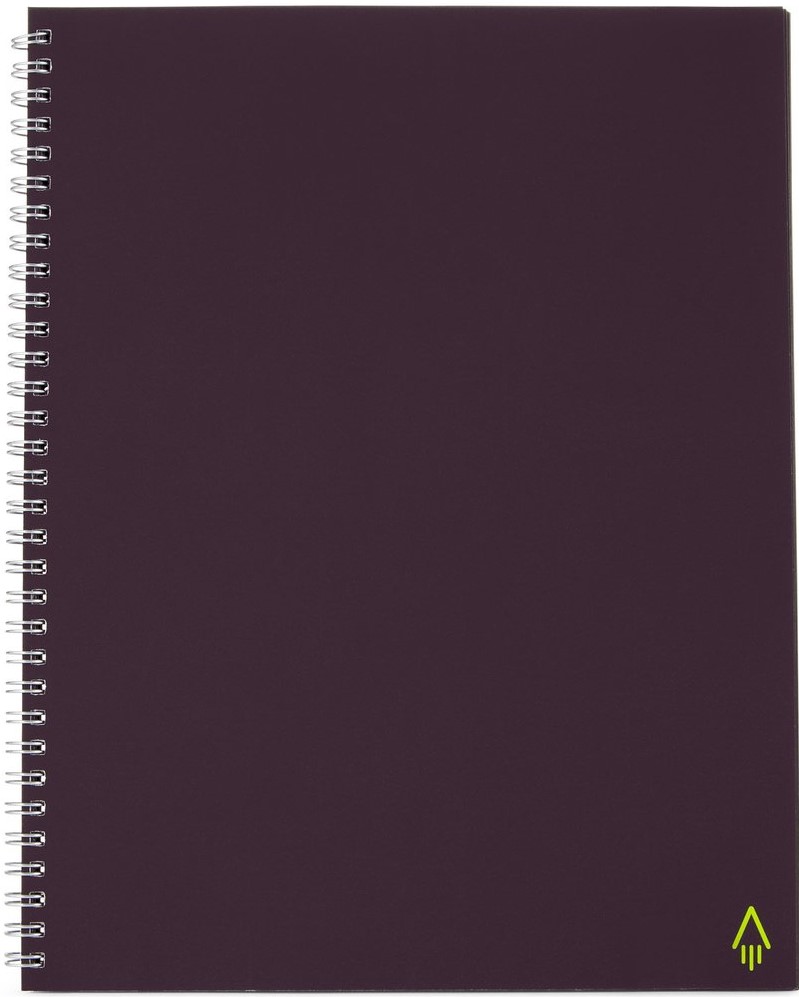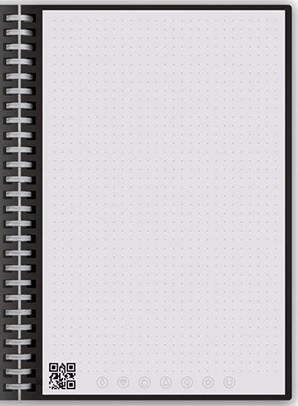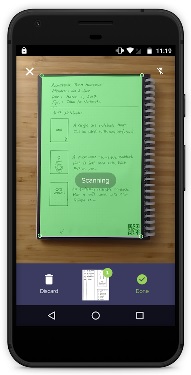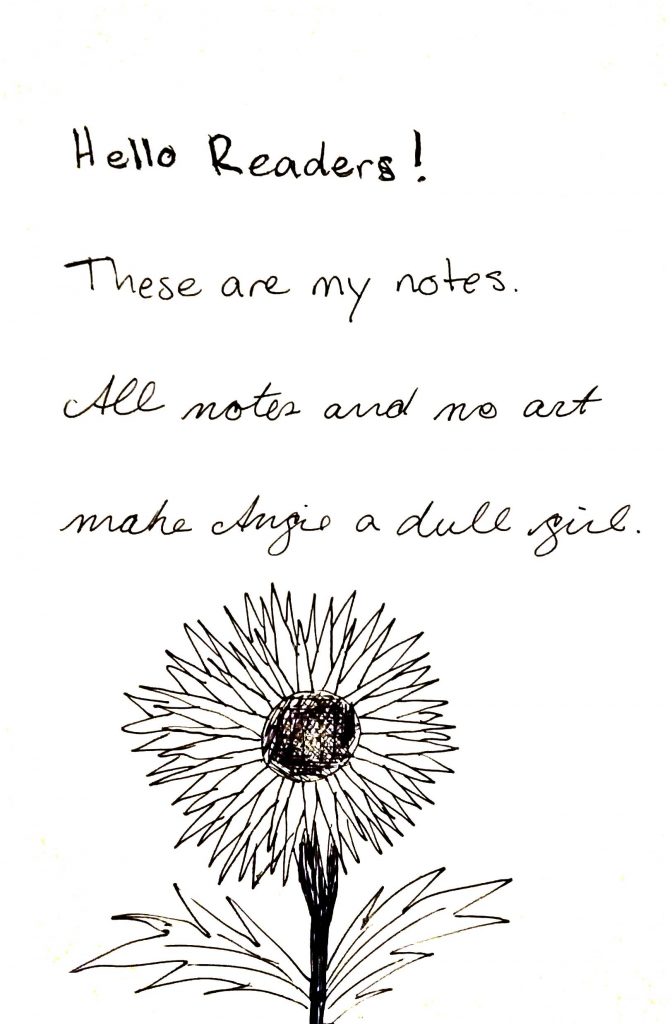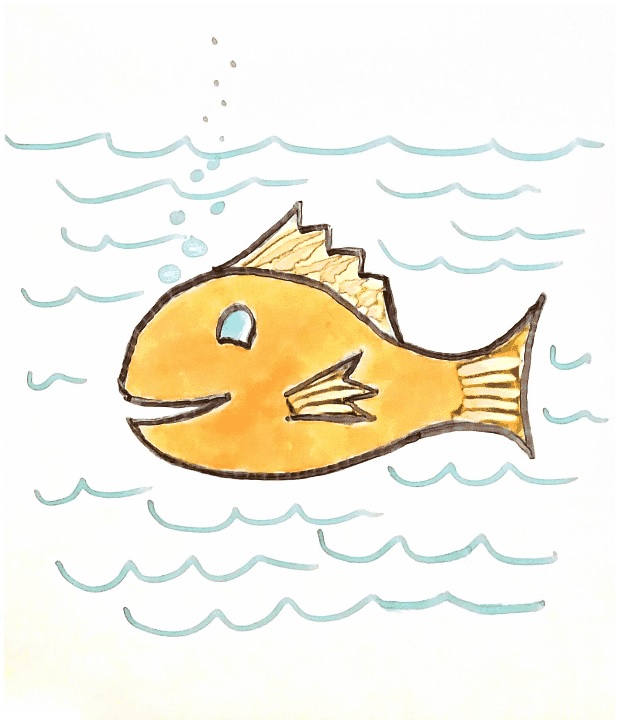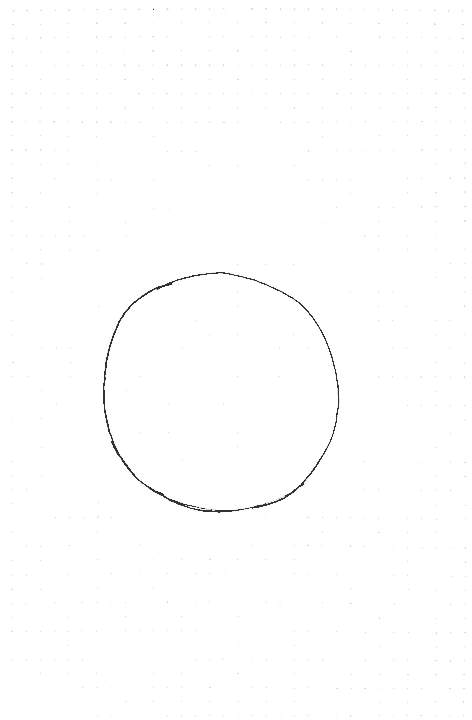Rocketbook Connected Notebooks
Editors’ Choice Home & Office
February 2018
Rocketbook Connected Notebooks
Review by Angie Kibiloski
When you think of smart, connected products, you probably don’t think of office supplies, especially notebooks. Rocketbook aims to change that with their line of 4 different connected notebooks, for coloring, drawing, and note taking. Along with the companion app, these notebooks allow you to easily and quickly save a digital copy of anything you write or draw, and have the app automatically send them to pre-set destinations, combining scanning, sharing, and archiving into one simple step. There are 3 erasable, reusable notebook models, and 1 single use model, along with a wide variety of compatible pens, markers, and highlighters.
Let’s talk about the connected app features before getting into the differences between the various notebook models. The Rocketbook app, available free for Android and iOS, is a scanning, sharing, and archiving app all in one. At the bottom of each of the Rocketbook notebook pages, standard across all notebook models, there’s a row of 7 symbols, and a QR code. In the app, you assign a destination app or folder to each of the symbols, like Email for the diamond, OneNote for the apple, Dropbox for the star, and so on. Your 9 current automatic destinations options are Google Drive, Evernote, Dropbox, OneNote, OneDrive, Slack, Box, Photos, and Email. You can also access any of your regular Share options, like Instagram and Messages, by viewing your images in the History section of the app. Before scanning what you’ve drawn or written on the page, mark the symbol for the destination where you’d like to send your scan. Then, simply hold your phone camera so the entire page can be seen on screen, and the app will snap a photo, make sure it’s aligned straight, name it, and send it directly to your chosen destination. You can send your image as a JPG, a single or multi-page PDF, or a GIF file. The GIF option is a fun way to create a drawing, showing each step of its progress, like my example Smiley Face at the end of this review. The app uses the QR code and page dimensions to make sure your images are always perfectly aligned. The app is super easy to use, so if you want to change a destination folder, or file format, you can do both in a matter of seconds. Each file is saved within the app as well as being sent to its destination, so you can conveniently access your entire scan history in one place.
Now that you know what the app can do, let’s explore the notebook options. The 1st Rocketbook model, the Wave (Retail $27), came out a couple of years ago, starting as a Kickstarter campaign, and being featured on Shark Tank. The Wave has 80 dot-grid patterned pages, made with nice, thick, acid-free, fine-grain paper. It comes in 2 sizes, the Standard 8.5″ x 9.5″, and the Executive 6″ x 8.9″. Just write in it like you would any regular notebook, except if you want to be able to erase the ink, you have to use special Pilot FriXion pens, which come in many colors and styles to suit your needs. After you’ve used the app to digitize all of the pages, you can pop the whole notebook in the microwave with a glass of water, and the ink will magically disappear as the notebook heats up. This is a pretty cool, efficient way to erase all of your notes at once, and start fresh with a blank notebook. The only issue is, this process can only be done 5 times, so you should make sure you completely fill the book before nuking it, to get the most use out of your Wave as possible.
Next to come out was the Rocketbook Everlast (Retail $34), which is very similar to the Wave, but as the name implies, infinitely reusable. The pages of this model look and feel like real paper, though with a slightly slicker texture, and have the same dot-grid pattern as the Wave. They’re made of a synthetic material which allows you to cleanly erase the ink with a damp cloth. You still have to exclusively use one of the Pilot FriXion pens, because regular ink will stick to the pages permanently. Since you don’t have to microwave this notebook, you have the option to erase pages as you go, and reuse the entire notebook again and again. This model also comes in 2 sizes, the Letter 8.6″ x 11″, with 32 pages, and the Executive 6″ x 8.8″ with 36 pages. Personally, this is my favorite model of them all, because of the feel of the pages, and the convenience of water-based erasure.
The Rocketbook Color (Retail $22) is the newest model, and is geared towards a younger audience, though adults can have fun using it too. This 8″ x 9.5″, 12-page drawing and coloring notebook is designed to be used with Crayola Dry Erase, Wet Erase, or Washable markers. It can also be used with certain crayons or colored pencils. It has an assortment of dot-grid patterned, wide-rule lined, and blank pages, all with a shiny, slick surface, perfect for easily cleaning with a dry cloth, or a little but of water, depending on the marker. Kids create a lot of artwork, both at home and at school, some of which gets put on the fridge, and some of which ends up in the “circular file.” By using this notebook and app, you can save your kid’s art in seconds, archive it, share it with Grandma, and then make room for the next work of art with the swipe of a cloth. Personally, I prefer to use the Washable markers, because the Dry Erase tends to come off on your hands if you accidentally touch the drawing, but that’s just my own preference.
Lastly, there’s a notebook for those people who want to utilize the app’s features, but don’t feel like they’ll need to reuse their pages. The Rocketbook One (Retail $12) has 140, single-use, acid-free paper pages, all with the dot-grid pattern. It comes in Letter 8.5″ x 11″, and Executive 6″ x 8.8″ sizes, and can be used with any pen of your choosing. This is good for people who are particularly finicky about their writing implements, but still want the convenience of scanning and archiving in one easy step. For myself, this eliminates half of the fun and innovation of this product line, but to each his own.
You might be thinking, what’s the point of getting these special notepads, pens, and app, when you could just take a photo of your regular notebook pages, or use a flatbed scanner for a better-quality image to archive? Well, the answer is convenience. If you want to scan and archive a few pages of meeting notes, for instance, right now you’d have to take the photo in your Camera app, open the Share menu, choose where you want to send it, then do that again for every subsequent page image. With this app, you can pre-set your Share destination, and then snap photos of all of the pages, one right after the other, then send them all in a single PDF file, all in one seamless step. Yes, a flatbed scanner, if you have one, may give you a higher resolution image than your phone camera, but using one is clumsy and time consuming. If you have an image that you want a high resolution, large file size copy of, by all means, use a flatbed scanner. However, for things like notes, sketches, or your kid’s doodles, Rocketbook makes saving them for posterity as quick and painless as possible. Check out the entire line of notebooks, several of the pen options, and some other fun stuff at www.getrocketbook.com.