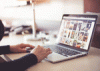Keeping You and Your Computer Healthy
Keeping You and Your Computer Healthy
By Dr. Terry Kibiloski
 PROTECTING YOURSELF
PROTECTING YOURSELF
Two common health risks for computer users are:
• computer vision syndrome
• carpal tunnel syndrome
Computer Vision Syndrome
A survey conducted by Industrial Design center, Indian Institute of Technology (IIT), shows that video display terminals (VDT) or computer work is strenuous and leads to complex eye and vision problems. According to Optometry Today, a leading optometry magazine in the US, half of America’s workforce (about 75 million people) who use their computers daily, suffer from Computer Vision Syndrome (CVS).
The American Optometric Association defines CVS as a mix of eye and vision problems related to “near work,” experienced during computer usage.
The IIT study found that computer work is visually demanding, with the eye shifting and focusing between the screen, document, and keyboard 25,000 times a day. The eye has to accommodate, converge, and adapt to these tasks under varying light of the VDT, the report said. This task is equivalent to subjecting the eyes to 60 push-ups a minute. [OK, I’m tired now! :)]
Another study conducted by the Department of Human Factors Engineering, University of Occupational and Environmental Health, Japan, said that visual strain occurred after merely 60 minutes of VDT task, which further resulted in lower productivity. While specially coated eyeglasses and anti-glare filters can reduce glare, there are other things you can do to reduce computer vision syndrome:
• Reduce the source of the glare by adjusting lighting, repositioning your computer monitor, or closing the window blinds.
• Keep the monitor clean and free of dust, fingerprints, and smudges that can distort screen images.
• Invest in a low-radiation, high-resolution, big screen monitor for better visibility and to allow you to maintain the recommended arms-length distance from the screen.
• Rest your eyes at periodic intervals by closing them for a few moments and then doing some refocusing exercises. Focus on an object close to your eyes (like a pencil or finger), then focus on an object at a distance in several directions, repeating several times.
• Discuss computer vision syndrome with your optometrist for further assistance and professional advice.
Another eye ailment mentioned by many computer users is red, irritated eyes. Studies have shown a decrease in blinking rate, plus wider opening of the eyes, when using a computer. This can result in fewer tears and greater tear evaporation, thus causing dry, irritated eyes. To relieve this problem, you may want to take frequent breaks, blink more, use mild eye drops, and maintain proper room humidity.
Carpal Tunnel Syndrome
A major area of concern is repetitive stress injury. The most common form for computer users is called carpal tunnel syndrome. The carpal tunnel is a narrow passageway in the wrist where nine tendons and the median nerve runs, which gives feeling to the hand.
Many believe that with repetitive typing motion, the carpal tunnel tendons swell, and then compress and damage the sensitive median nerve, causing carpal tunnel syndrome. Keeping the wrists straight and using ergonomic aids may help prevent this condition.
Some doctors recommend expensive surgery to help fix the problem in severe cases. Unfortunately, some patients have found the surgery to be ineffective in solving the problem.
Research suggests monitor position and posture, rather than repetitive motion, causes carpal tunnel syndrome. Are we treating symptoms and not the cause?
Position of Head, Not Wrist Action, Causes Carpal Tunnel
According to some experts who specialize in computer workstation ergonomics, the improper placement of computer monitors causes the debilitating hand and arm injury that affects thousands of computer workers each year, commonly diagnosed as carpal tunnel syndrome (CTS). One author has gone as far as to say constant strain on the neck from viewing improperly placed monitors 40 hours a week would cause CTS, even if the computer user never typed a single word.
Classic CTS symptoms are pain, numbness, and tingling in the hand, which can progress to a weakened grip and severe pain in the forearm or shoulder. CTS can worsen to the point where the nerves die. If this happens, the person’s dysfunction of the hand or hands is irreversible, even with surgery.
What you may not realize is CTS also affects piano and violin players, hairdressers, knitters, telephone operators, cigar rollers, and grocery store clerks. Besides use of their hands in repetitive motions, these workers all have looking down in common, which can cause CTS, according to Julia Lacy, author of a book in its second printing, How to Survive Your Computer Workstation (CRT Services, 1990).
Lacy says her conclusions come from surveys of several thousand full-time computer users over a four-year period. Her theory is that looking down pitches the head forward, placing strain on the neck muscles, which in turn spasm. These spasms aggravate the nerve that emanates from beneath the seventh vertebra of the cervical spine from the C7/C8 nerve root area, which is connected to the median nerve.
This eventually causes the symptoms associated with CTS. “The head,” says Lacy, “weighs as much as a bowling ball. Imagine the extra work neck muscles must do when the head moves off its natural pivot atop the shoulders,” Lacy said. “When monitors are set too low,” Lacy continues, “neck muscles must hold up a very heavy head, clamping down with a vice-like grip on the C5-TI area, home of nerves found along the arm. Eventually these exceedingly tense nerves spasm, shooting pain down the arm and into the wrist and hand, where ultimately their branches terminate.”
Dr. David Glick, an independent researcher for the Richmond, Virginia-based company Neural Function Analysis, said his company agrees with Lacy’s theory on CTS. Glick, who had never heard of Julia Lacy, said his survey of 496 people with CTS symptoms revealed only seven had damage in the wrist area. The overwhelming majority, 442, had neck injury in the C8 through T1 cervical area, 28 had neck and wrist injuries, 14 had shoulder injuries, and 5 had miscellaneous problems.
According to this research, computer workstation users can protect themselves from CTS by making sure they do not have to bend their head, even slightly, to view the monitor. Not every user can simply move the monitor up to eye level and correct the problem. Glick said moving the monitor down may be the best way for those who have lost the normal cervical curve of the spine since sitting upright could cause those users problems.
Glick and Lacy told Newsbytes they are swimming upstream, fighting a flood of accepted CTS opinions. With the rising acceptance of computers into everyday life, there are fears an entire generation could suffer pain and physical damage. “It’s imperative this news gets out,” Lacy told Newsbytes.
Although the jury is still out on this issue, if you suffer from CTS symptoms, we recommend you test Glick and Lacy’s theory for yourself. A simple change in posture at your PC could save you a lot of pain and future expense.
While many people never acquire severe CTS symptoms, most computer users experience fatigue and cramping of the hand and finger muscles when using a mouse for long periods of time. To help with this problem, Contour Design, Inc. has produced the Contour Mouse. During our first review of this product, I was amazed at the comfort a properly sized mouse, with open hand architecture and side thumb support, can provide. Click on the photo below for more information.
Another product that can bring you a lot of comfort is the Back-Up by Nada-Chair, a Minneapolis-based company. You can find these sold on the Internet. We first reported on this product in 1992 when we had it reviewed by a person with chronic pain caused by a herniated disc in the lower back. He said it brought instant relief, in a drug-free manner. It is available in several styles and can instantly alleviate back pain caused by excessive sitting. Click on the photo below for more information.
PROTECTING YOUR COMPUTER
Potential risks for your computer are human error, viruses, power surges, static, and lightning.
The most effective way to protect your data against all of these risks is to BACK IT UP, weekly, daily, hourly, or whenever you are at a point you cannot afford to lose it. We highly recommend using a high capacity Solid State Disk drive to continuously back up your entire hard disk. This allows you to quickly reconstruct your hard disk if your files are damaged or destroyed. Our favorite is the Seagate Backup Plus Fast STD. Click on the photo below for more information.
Unfortunately, backing up and restoring data is time consuming. So, the next best thing is to lower the odds of losing data. While human error is beyond the scope of this article, let’s begin with helping you understand why “clean” power is important to your computer and how to protect your computer from power surges, brownouts, static, and lightning.
The computer is made up of thousands of tiny electrical switches. Each time you depress a key on the keyboard, a few of these switches are turned on to store the appropriate character in the computer’s memory. The computer only has two choices for its switches, on or off, which are represented by the numbers 1 and 0.
The computer uses combinations of switches (1’s and 0’s) to store the various characters and numbers we type through our keyboards. As an example, the letter “A” may be stored in 8 switches in the following combination 11000001, and “C” may be stored as 11000011. The 1’s represent a switch being on, and the 0’s represent a switch being off.
Imagine a document of 2,000 characters you just typed into your word processor. Using our example, it would be using 16,000 switches in the computer’s memory. Or, think of some of the larger programs that use a half million switches in your computer’s memory to store their instructions. If even one of these switches is erroneously turned on by a power surge, or turned off by a momentary brownout, the information could be changed dramatically and give a spelling error in a document, or even “crash” the program.
This is why your keyboard sometimes freezes up or your program stops working correctly. You could have had a microwave or coffeepot affect your computer’s power, or your coworker may have generated some static electricity and then touched you or your system, or lightning may have caused the power station to hiccup. Computers, monitors, and printers are all affected by “dirty” electricity in the form of surges or brownouts, a sudden loss of electricity, or static.
A few things you can do to help prevent these conditions are:
• Plug your computer, and all components into a surge suppressor.
• Do not run power hogs like coffeepots, microwaves, and window air conditioners on the same circuit as your computer.
• Consider buying a quality uninterruptible power supply.
• Use a humidifier to decrease the amount of static electricity in the immediate area of your computer.
Back up your files often to provide easy recovery in case the above precautions don’t provide enough protection.
To protect your computer from viruses, it is important to have an anti-virus program installed on your computer. We are currently reviewing AVG Ultimate 2017 Unlimited, which has been recognized as one of the best antivirus software packages available today. You will find our review under Featured Reviews. For more information, click on the photo below.
Till next month . . .
Happy Computing!