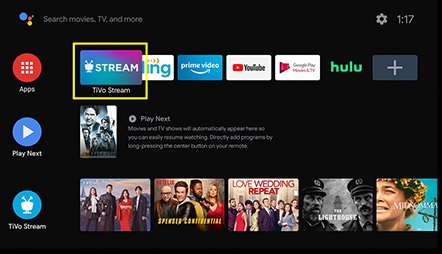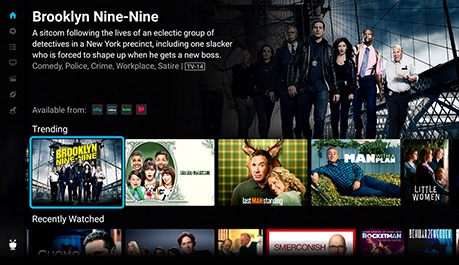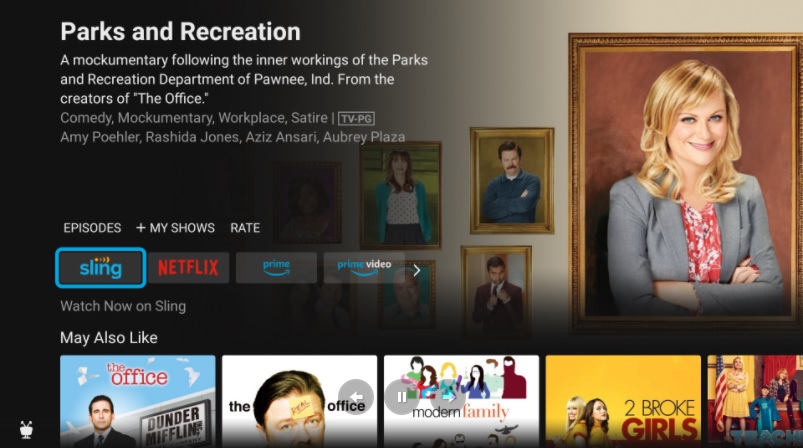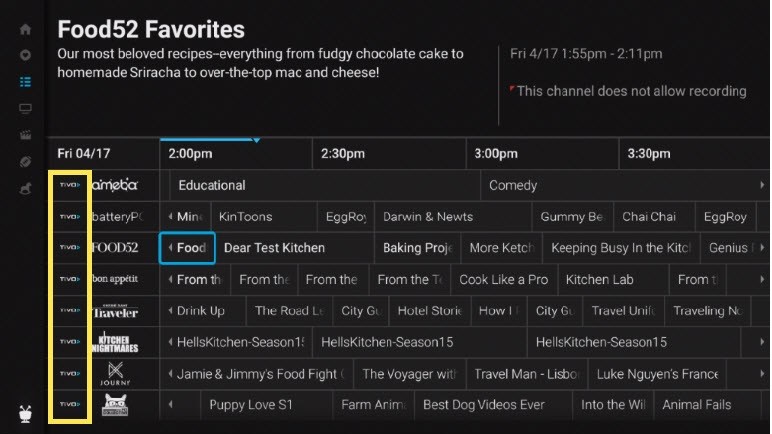TiVo Stream 4K
Editors’ Choice TV
November 2020
TiVo Stream 4K
Review by Angie Kibiloski
The TiVo Stream 4K ($49.99) is TiVo‘s version of products like Amazon‘s Fire Stick and Roku‘s Streaming Stick. It’s an Android TV device, that connects to your TV via HDMI plug, and brings all your favorite streaming services together in one place, so you can watch them on your TV, instead of on your mobile device or laptop. It has all the features of those competitor devices, with some added bonuses that make the TiVo Stream 4K a great option in this market. You’ll also know you’re getting a great product from a trusted name like TiVo.
Let’s talk about the device hardware briefly, before getting into the more interesting user interface. The device is a palm sized rectangle, adorned with their cute little TiVo character, with a short HDMI cable, which easily plugs right into the back of a compatible smartTV. It’s powered through a micro-USB cord and AC adapter. I noticed the device getting a little warm after use, but not warm enough to cause concern. The other piece of hardware is the remote, which is small, peanut-shaped, and shorter than the length of my hand. A nice, compact, comfortable to hold remote. It can pair with your TV as well as the TiVo Stream 4K device, so you’ll only need to use one remote for everything once you set it up. It has some dedicated buttons to access certain apps, like TiVo Stream, Android TV, and Netflix, as well as a Google Assistant button for easy voice control. The TiVo Stream and Android TV buttons are very handy, for taking you directly back to those hubs from any app or during content playback.
Setting up the device is very easy, using the step-by-step on-screen walkthrough, which loads as soon as you plug it in. You’ll need to register your new TiVo Stream 4K on their website, and associate an email with your account, but this is a quick process. After that, you’ll do a few customization steps, to give the device an idea of what your preferred content categories are, and then you’ll be welcomed to the Android TV home screen. Here is where you’ll have access to all of the apps and features of the interface. At a glance, this is your hub for everything else, where you’ll be able to organize all of the apps you’ve downloaded, find new ones, choose favorites for quick access, and see recommendations collated from across all of your preferred services. This is also where you’ll find Device Settings, be able to access your Account, and more. You can select any of your streaming apps, and browse their content just like you would on your computer, as long as you have accounts with them, or are using a free streaming app. Some apps you can access are Netflix, Hulu, Disney+, Prime Video, YouTube, CBS All Access, Tubi TV, Shudder, and more. Many of these are pre-installed on the device for your convenience, though you can uninstall any you don’t use.
The TiVo Stream app, which sits pride of place at the front of the apps list, is where you can get all of your streaming content, from across all services, collated together for your searching and browsing convenience. This is one of the features that makes this device inch ahead of the others on the market. Say you remember seeing a series you wanted to watch while browsing an app, but you can’t remember if it was offered through Hulu, Prime, Netflix, or Tubi. Instead of having to open each one individually until you find the show, TiVo Stream allows you to type or speak the title into the Search bar, and the app will search all available providers for you, and list which ones offer your content. This saves a lot of time and potential frustration. You can also browse this way, if you don’t know exactly what you want to watch. You can search for Christmas Movies, for instance, and TiVo Stream will find everything that fits this description over all the apps you have installed. You can then play your choice by simply clicking on the title you want, from the service you prefer, directly from the TiVo Stream interface, without having to open a separate app. I love this feature, and the more services you subscribe to, the easier this element will make your streaming experience.
From whichever streaming app you’re in, as well as from the collated Search, or various content Recommendations lists on both the Android TV and TiVo Stream home pages, you can add a title to your My Shows watchlist, which functions like any watchlist you’re familiar with from your individual services. When you scroll over a title, an expanded description will appear above it, letting you know where you can watch it, or buy it if you have services like Prime Video. If you want to save it to watch later, instead of viewing it right then, there’s a Plus Sign to click to load this title to My Shows. This lets you keep a list of content you want to watch, from every service, altogether on one list, which can be accessed from the left side bar of the TiVo Stream home screen. In addition to My Shows, you’ll be able to see Recommendations and Recently Viewed lists, for added browsing convenience. As you watch more content, from across all of the apps, the recommendations listed on the TiVo Stream and Android TV screens will be adjusted, as your device learns what you enjoy watching. So, one day you may see Comedies as a suggested category, but if you’re watching a lot of crime dramas, next week you might have a True Crime suggested category. Soon your streaming experience will become very personalized.
As well as the apps listed above, there are many more you can download, such as music players, games, news channels, and live TV. You can find these through Google Play, with over 5,000 compatible apps to choose from. Being an Android TV device, connected to Google Play, and controlled through your Google Assistant, this device is nicely streamlined. You can even use the other Google Assistant features through this interface, like asking Google questions, checking the weather, or controlling your smart home devices. Another great streamlining function is the built-in Chromecast, which lets you instantly throw much of the content you can access from your phone and computer onto the TV screen with one click. Are you watching a cute YouTube video on your phone, and want the whole family to see it? Click the Chromecast icon on the top of your mobile YouTube app and send the video to the TV. This is easy and quick, and requires no other actions from your TiVo Stream 4K. If you cast the content from your mobile device, you can even use that device to control playback and audio settings. You can also view your own content, like music, videos, and photos on your TV, with importing apps such as Plex or Kodi, turning your TV into a full entertainment hub.
For live TV, you have the Guide, which has a dedicated button on the remote, and is a listing of what is showing across all live channels for the day. There are some TiVo+ channels that you can access for free just by owning the TiVo Stream 4K, but many require a subscription. One such subscription app is Sling, which offers over 45 channels, starting at $30/month. With this service you not only get live TV access, but also options to record shows for later playback. You can sign up for this service when you purchase your device, or at a later date. When you have this service, content offered through Sling will also be included during your TiVo Stream cross-platform content search.
The TiVo Stream 4K is a great little device, and I’m very happy to recommend it as an alternative to competing products, especially with the added bonus features that collate all of your searched for and saved content into one convenient place. The device itself is compact, lightweight, and with 4K UHD, Dolby Vision HDR and Dolby Atmos on-board, you’ll get great video and audio quality from all of your apps. I found the interface very user-friendly, and there’s only a few adjustments I’d suggest to them for future updates, like making channels in the Guide filterable by channel type, or allowing the remote’s number pad to be used as hotkeys for frequently used apps. If you’d like to learn even more about this device, and perhaps purchase it for yourself or as a gift for the holidays, head on over to TiVo.com and check it out.